Install TWRP For Poco F1
For installing a TWRP for using a custom rom you need
to unlock boot loader first if you don’t know how to do it, please read the article
link given below for that.
Now download the files for installing a TWRP for Xiaomi
Poco F1 you will need files given link below.
2.
Magisk Flashable ZIP.(for root if you
want).
4.
Download ADB and Fastboot Tools on your
PC. Or else, you can also Download Minimal ADB and Fastboot Tool on Windows.
5.
Download and install the latest XiaomiUSB Drivers.
Assuming that you have
followed the above requirements and downloaded the necessary files, we can now
begin the guide on how to install TWRP Recovery on Poco F1.
Step 1. To begin with,
connect Poco F1 to the PC. Now, on your Windows PC, extract the
‘platform-tools-windows.zip’ file that you downloaded from the above downloads
section. This is the ADB and Fastboot folder on your PC.
Step 2. Ok, Now copy and
paste the TWRP image file in this ADB and Fastboot folder.
Step 3. Then After this,
move the DisableForceEncryption zip file to the internal storage of your
device.
Step 4. Open a command
window on Windows PC or Terminal Window for Linux or Mac OS.
For Windows –
Navigate to the folder
where the ADB and Fastboot tools have been installed (e.g., C:\platform-tools).
Then press the SHIFT key
on the keyboard and right-click on any space inside this folder.
Choose the ‘Open
PowerShell window here’ option.
For macOS/Linux –
Open the Terminal Window
and change its directory (using ‘cd’ command) to the folder where the ADB and
Fastboot tools are installed (e.g., Documents/platform-tools).
Now the commands for Flashing
cd Documents/platform-tools
Step 5. Enter the below command to enter your
device into Fastboot mode –
adb reboot bootloader
or
Switch off your Phone and press Volume down+
Power Button at same time.
In case this is the first time you are
performing this, you will have to enable USB debugging.
Step 6. Now that you are in TWRP Recovery enter
the below command to boot your device with TWRP –
fastboot flash recovery
twrp-3.2.3.0-beryllium-20180831.img
either
You can Drag or Drop the IMG File in Command
window.
When the Recovery is flashed, enter the below
command to boot Poco F1 into TWRP-
fastboot boot
twrp-3.2.3.0-beryllium-20180831.img
or
You can straight boot by pressing Volume Up+
Power Button in TWRP Recovery.
Step 8. Now in TWRP Recovery, tap on the Keep
Read Only button to not allow for system modifications.
Step 9. In the TWRP main menu, tap on Install.
Then choose the DisableForceEncryption_Treble.zip.
Step 10. Lastly, Swipe to confirm flash and
disable encryption.
Finally, go back to the Twrp Main Menu and tap
on Reboot and then Recovery.
Root Poco F1 using Magisk
Now that you have installed TWRP Recovery, here
is a short guide on how to root Poco F1 –
Step 1. Go to TWRP main menu. Then choose – Wipe
> Format data and type yes. This will wipe your entire device data.
Step 2. Now connect your device to the PC and
copy Magisk zip file to the internal storage of your device.
Step 3. Now in the main TWRP menu, tap on
Install and choose Magisk zip to flash.
Step 4. When the flashing process is done with,
tap on the Reboot system.
That’s it. you are done here. Your Poco F1 will
be rooted now.
I hope the article was useful and with its
help, you could easily install TWRP on Poco F1 and Root Poco F1 using Magisk.
If you are facing any issue while installing
TWRP Then see the video link below.

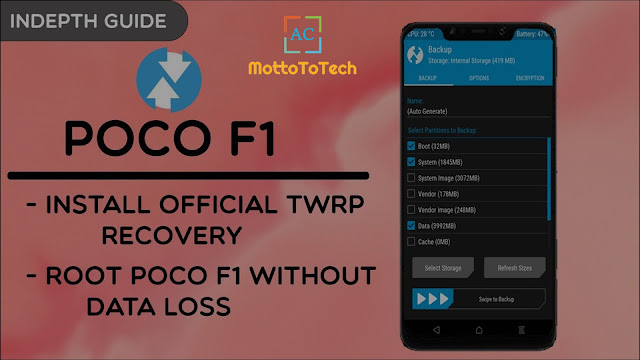





No comments:
Post a Comment