How to Flash a Samsung Phone
Step 1: Download and install device driver software on your
computer.
Software Links:
Download Odin: http://gestyy.com/w6l6pT
Download Samsung Driver: http://gestyy.com/eoA2eb
Download Samsung firmware: http://gestyy.com/eoA2tp
Step 2: Extract the Stock ROM
After downloading software (normally a compressed file), you need to
extact/unzip it to certain location of your PC. The file types that Odin uses
are *.bin,*.tar and *.tar.md5.
Step 3: Extract Odin on you PC.
After downloading odin on your PC, extract it to Desktop or another location you'd prefer.
After extracting, right-click to "Open as Administrator". It may prevent certain issue from happening.Step 4: Boot your Samsung device into Download mode.
Follow these steps to enter Download Mode/Odin Mode
1.
Power off your device
2.
Press and hold Volume Down key, Home Key
and Power Key
3. When your device vibrates, release Power key while keep holding the Volume Down key and Home key
4.
Press Volume Up key to enter Download
mode, which has a green robot figure and “Downloading… Do not turn off
target!!)
Step 5: Connect your device to PC.
You device should be automatically recognized by Odin. At
the lower-left of Odin interface, it should show a message that says
"Added!" and in the meantime you should see a light-blue box at the
ID:COM section stating "COM:3" (the number depend on which USB port
you have plugged the device cable and is irrelevant).
Step 6: Click "PDA" or "AP" to add
tar.md5 file that you have extracted and then "Start".
Whether it is "PDA" or "AP" depends
on the version of Odin that you used. But the md5 file goes to either
"PDA" or "AP".
After md5 adding the file, click "Start" to
begin the flashing process.
WARNING
DO NOT REMOVE OR OPERATE ON YOUR DEVICE UNTIL FINISHED OR FAILED IS SHOWED ON
ODIN.
When the flashing process is done and if everything goes well, you should see a big green box saying "RESET" or "PASSED" (depends on the version of Odin is used). By now, the device should be rebooted and it is safe to remove/unplug your device.
For Tutorial Video Visit this:




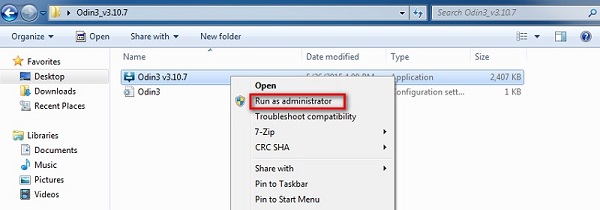


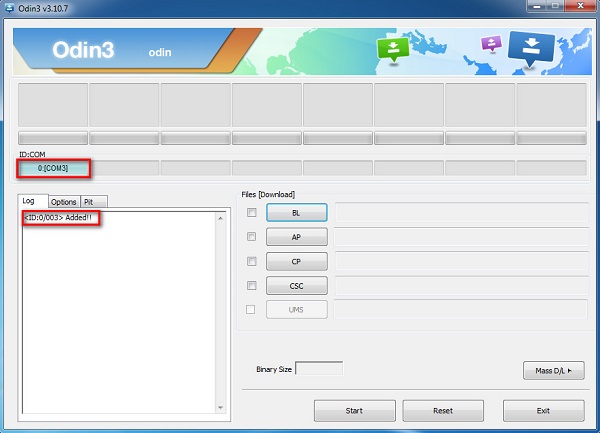








No comments:
Post a Comment